What is pomodoro timer widget?
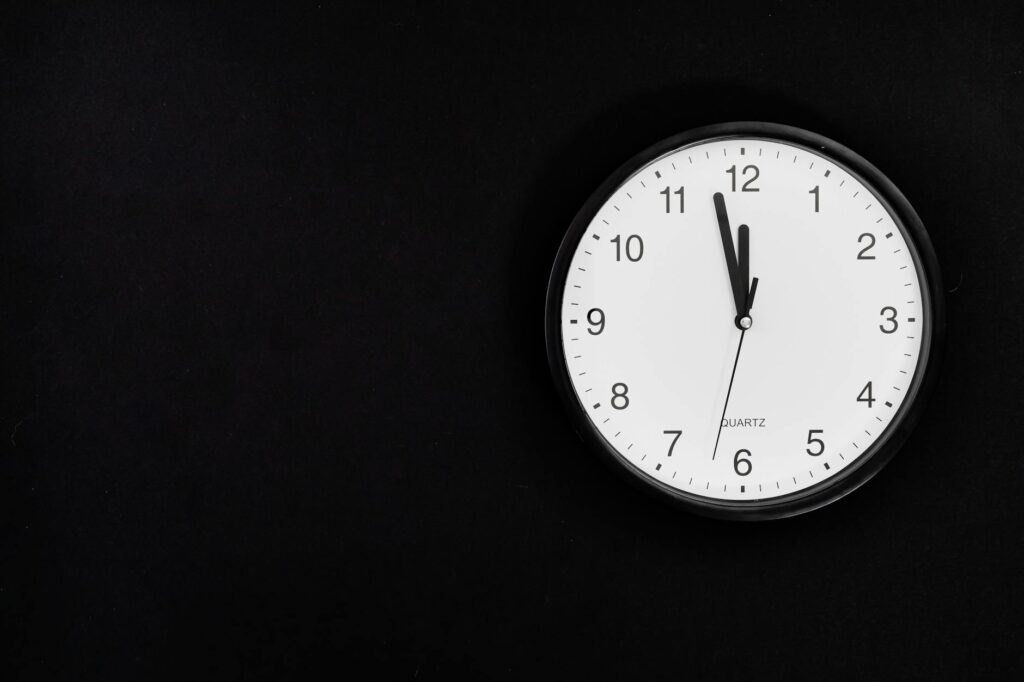
What is pomodoro timer widget?
The Pomodoro Technique has become a popular method for enhancing productivity and managing time effectively. At the core of this technique is the concept of breaking work into manageable intervals, traditionally 25 minutes long, followed by short breaks. A pomodoro timer widget serves as a digital tool to facilitate this process, streamlining your focus and time management. By integrating a pomodoro timer into your daily routine, you can significantly improve your productivity and make the most out of your working hours.
Understanding the Pomodoro Technique
The Pomodoro Technique isn’t just a fleeting trend; it’s a time-tested strategy designed to help individuals work more efficiently. By understanding its principles and benefits, you can harness its power to boost your productivity.
History and Origin of the Pomodoro Technique
Francesco Cirillo developed the Pomodoro Technique in the late 1980s. The name “Pomodoro,” meaning tomato in Italian, comes from the tomato-shaped kitchen timer Cirillo initially used to track his work intervals. His goal was to create a structured approach to work that would help him overcome distractions and maintain focus. The idea was simple yet effective: work intensely for a set period, then take a break to recharge.
Principles of the Pomodoro Technique
The Pomodoro Technique revolves around a few key principles:
- Work Intervals: You work for a defined time, typically 25 minutes, known as a “pomodoro.”
- Short Breaks: After each pomodoro, you take a short break of about 5 minutes. This allows your mind to rest and reset.
- Long Breaks: After completing four pomodoros, you take a longer break, usually 15 to 30 minutes. This helps in preventing mental fatigue and sustaining energy levels throughout the day.
These principles contribute to effective time management by creating a rhythmic pattern of work and rest, promoting sustained focus without overwhelming yourself.
Benefits of Using the Pomodoro Technique
Utilizing the Pomodoro Technique can lead to several significant benefits:
- Reduced Mental Fatigue: By breaking work into smaller tasks, you minimize the risk of burnout.
- Increased Focus: The structured intervals help you maintain concentration on one task at a time, reducing distractions.
- Improved Work-Life Balance: By prioritizing breaks, you ensure time for relaxation, leading to better overall well-being.
If you want to explore more benefits, check out the insights from Verywell Mind.
What is a Pomodoro Timer Widget?
A pomodoro timer widget is a digital tool that simplifies the application of the Pomodoro Technique. It can be found in various formats, including desktop applications, mobile apps, and web-based tools. The primary purpose of these widgets is to keep you on track with your work intervals and breaks, seamlessly integrating into your daily routine.
Features of Pomodoro Timer Widgets
Most pomodoro timer widgets come with a range of features designed to enhance your productivity:
- Customizable Timers: You can adjust the length of both work intervals and breaks to suit your preferences.
- Notifications: Receive alerts when it’s time to start or end a work session or break, helping you stay accountable.
- Session Tracking: Many widgets allow you to track your completed pomodoros, helping you assess your productivity over time.
For a comprehensive look at the best available options, you can explore Zapier’s guide to find a timer that fits your needs.
Different Types of Pomodoro Timer Widgets
Pomodoro timer widgets can be found across various platforms, each offering unique functionalities:
- Desktop Applications: These often provide robust features and are great for users who prefer working on a computer.
- Mobile Apps: Ideal for those who are always on the go, mobile apps allow you to manage your time from anywhere.
- Web-Based Tools: Accessible directly from your browser, these are perfect for quick use without the need to install anything.
For those looking to utilize Notion, minimalist pomodoro widgets are available, such as the Minimalist Pomodoro – Best & Free Notion Widgets.
How to Use a Pomodoro Timer Widget Effectively
Incorporating a pomodoro timer widget into your workflow can dramatically enhance your productivity. Here’s how to get started:
Setting Up Your Pomodoro Timer Widget
To set up your pomodoro timer widget, first choose an application or tool that suits your needs. Follow these steps:
- Download or Access: If you choose a desktop app, download it from the official site. For web-based tools, simply visit the website.
- Customize Settings: Adjust the timer settings based on your preferred work and break durations.
- Familiarize Yourself: Take a moment to explore the features, such as tracking and notification settings.
Creating an Effective Work Schedule
To maximize the effectiveness of your pomodoro timer widget, plan your tasks around pomodoro sessions. Here are some tips:
- Prioritize Tasks: List out tasks based on urgency and importance. This way, you spend your focused time on what matters most.
- Estimate Time: Assign how many pomodoros each task will take. This helps you manage expectations and reduces stress.
Tracking Progress and Adjustments
After using your pomodoro timer widget for a while, it’s essential to monitor your productivity. Here’s how:
- Review Your Sessions: Look at how many pomodoros you completed in a day. This information helps you understand your productivity patterns.
- Make Adjustments: If you find certain tasks take longer than expected, adjust future estimates or break down larger tasks into smaller ones.
Conclusion
In summary, a pomodoro timer widget can be a valuable addition to your productivity toolkit. By applying the Pomodoro Technique through these widgets, you can enhance your focus, reduce mental fatigue, and improve your work-life balance. Whether you choose an app, desktop tool, or web-based solution, the key is to incorporate this structured approach to time management into your daily routine. Give it a try, and watch how your efficiency and satisfaction grow.

Photo by Kaboompics.com