What is calendar integrations?
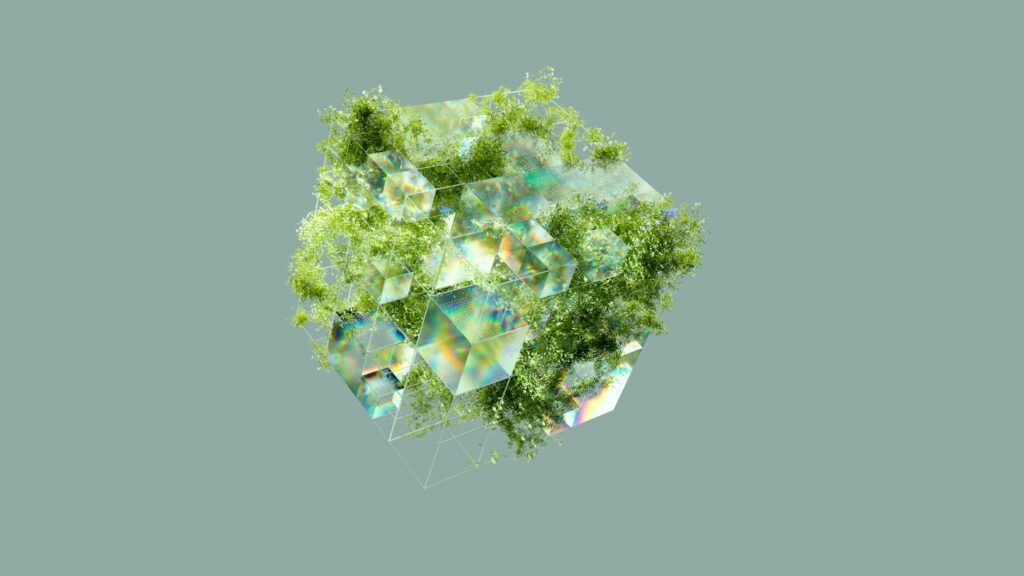
What is Calendar Integrations?
In our fast-paced world, managing time effectively can feel like a juggling act. The demands of work, family, and personal commitments can quickly become overwhelming. That’s where calendar integrations come into play. They help streamline our scheduling processes, making life a little easier. So, what exactly are calendar integrations, and why should you care?
Calendar integrations refer to the ability to connect various calendar applications and tools, allowing them to sync data seamlessly. This means you can have all your appointments, meetings, and reminders in one place, regardless of which platform you initially used to create them.
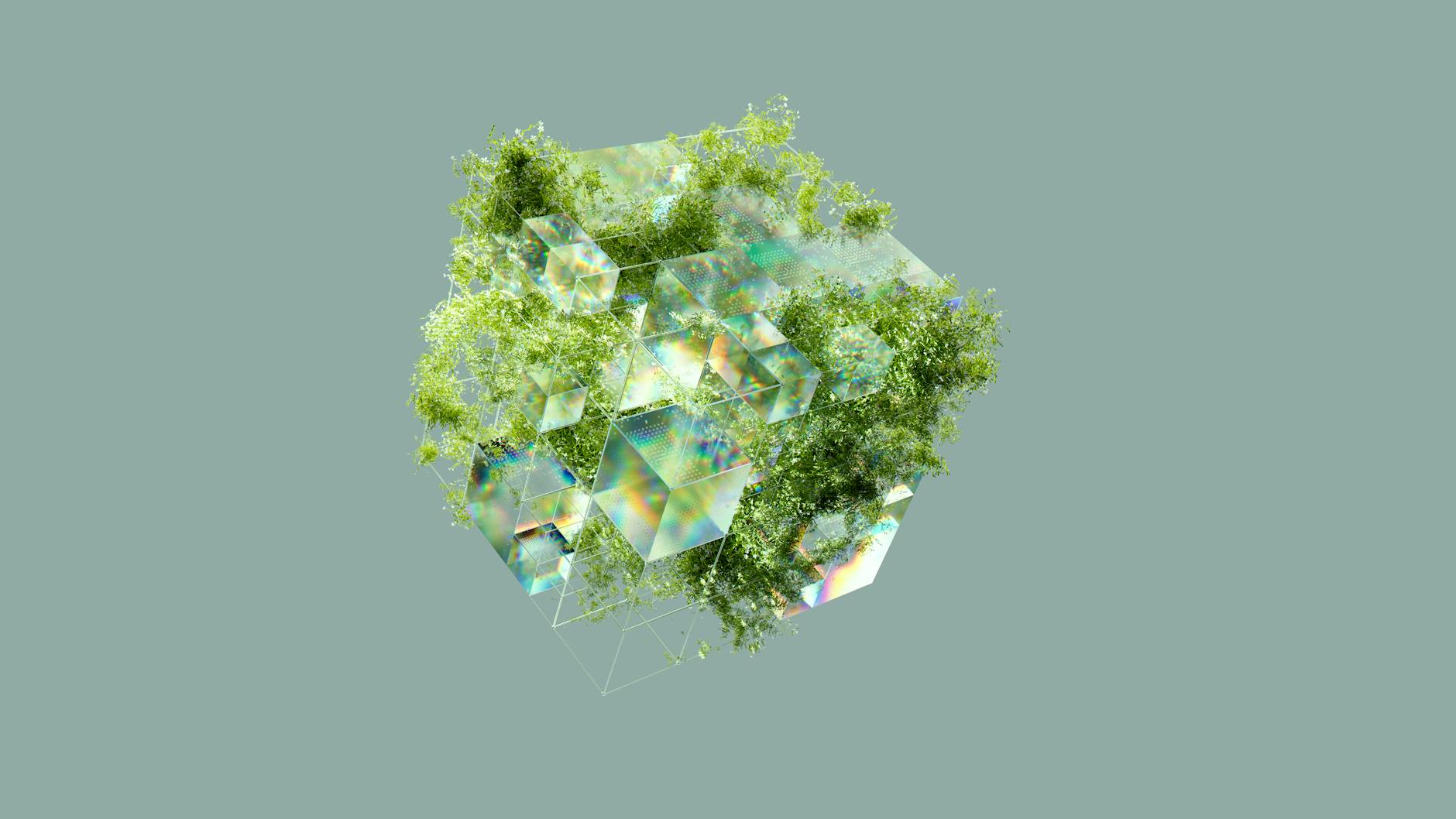
Photo by Google DeepMind
Understanding Calendar Integrations
At its core, calendar integration is about synchronizing your scheduling tools. Imagine a world where a meeting scheduled in Google Calendar automatically appears in Outlook, or a task from your Todoist mirrors in your Apple Calendar. This is the magic of calendar integrations. They function by setting up connections between different platforms, allowing for real-time updates and changes.
Types of Calendar Integrations
There are several types of calendar integrations you might encounter:
-
One-Way Sync: In this scenario, data flows from one calendar to another, but not in reverse. For example, you might see Google Calendar events in Outlook, but any changes you make in Outlook won’t reflect back to Google Calendar.
-
Two-Way Sync: This is a more robust integration where updates in either calendar reflect in the other. If you add a meeting in Outlook, it will appear in Google Calendar, and vice versa.
-
API Integrations: For developers, APIs (Application Programming Interfaces) provide a way to create custom calendar integrations tailored to specific needs. This can be especially useful for businesses wanting to streamline workflow across various applications.
Popular Calendar Integration Tools
Many applications offer calendar integrations, enhancing productivity:
-
Google Calendar: One of the most widely used calendars, it can integrate with various third-party apps like Todoist and Zoom, making it a versatile option for many users.
-
Microsoft Outlook: Beyond email, Outlook serves as a robust calendar tool. It can sync with platforms like Google Calendar and has built-in features for scheduling meetings.
-
Apple Calendar: For Apple users, this tool seamlessly integrates with iCloud and can sync with other calendars, helping maintain consistency across devices.
To explore more about how these integrations work, you might want to check out this resource on calendar integration options.
Benefits of Calendar Integrations
Embracing calendar integrations offers numerous advantages for both personal and professional productivity.
Improved Time Management
Imagine waking up to a single calendar that shows all your appointments and deadlines across multiple platforms. Calendar integrations simplify time management by consolidating your schedules into one view. This way, you can allocate time wisely and avoid double booking or missing important events.
Enhanced Collaboration
For teams, calendar integrations are invaluable. When everyone’s calendar syncs, scheduling meetings becomes a breeze. No more back-and-forth emails trying to find a common time; integrations allow everyone to see each other’s availability and make scheduling decisions quickly. Tools like Zapier facilitate this by automating tasks between different apps, saving time and minimizing errors.
How to Set Up Calendar Integrations
Setting up calendar integrations can seem daunting, but it’s often straightforward. Here’s a step-by-step guide for integrating Google Calendar with other apps.
Integrating Google Calendar with Other Apps
-
Choose Your App: Identify the app you want to integrate with Google Calendar (e.g., Todoist, Outlook).
-
Navigate to Settings: Open the settings page of the app you wish to connect.
-
Find Calendar Settings: Look for an option related to calendars or integrations.
-
Authenticate Your Account: You may need to log into your Google account and grant permissions to the app.
-
Set Sync Preferences: Decide if you want one-way or two-way sync, based on how you plan to manage your events.
-
Save Changes: Don’t forget to save your settings.
If you encounter issues, you can refer to specific guides like this one on Google Calendar integration for troubleshooting tips.
Common Integration Issues and Solutions
Despite the benefits, issues can arise. Here are common problems and their solutions:
-
Sync Delays: Sometimes, integrations do not update instantly. A simple refresh or rebooting the app can resolve this.
-
Data Duplication: If you see duplicate events, check your sync settings. Adjusting them may prevent this issue.
-
Missing Events: If events fail to sync, ensure that the calendars share the same time zone and that permissions are set correctly.
Conclusion
Calendar integrations play a crucial role in enhancing productivity and helping manage our busy lives. By consolidating multiple calendars into one accessible platform, they simplify time management and boost collaboration. Whether you’re a busy professional juggling meetings or a student managing deadlines, embracing calendar integrations can significantly improve your work-life balance.
As you consider implementing calendar integrations, think about the tools that best fit your needs. The time saved and the clarity gained can make all the difference in navigating your day-to-day activities. Start exploring these integrations today and see how they can transform your scheduling experience!